Application: Chat¶
Developer: Evam
Availability: World-wide
Description: The chat app allows users to share information with other users and the control room in a chat-like format. This ensures that everyone stays up to date on incident progress, improving the quality and coordination of the incident response.
Share text, photos and files with other users of Evam Vehicle Services, Central Services, and control room personnel.
Automatically generates incident-specific chat groups when the user is mobilized to an incident.
Supports templated messages to improve efficiency and user experience. Users can select from a library of predefined messages, reducing the need to type manually. Examples include templates like “Stop” and “Incident Destination Relocation.”
User instructions¶
The overall functionalities of the Chat app are as follows:
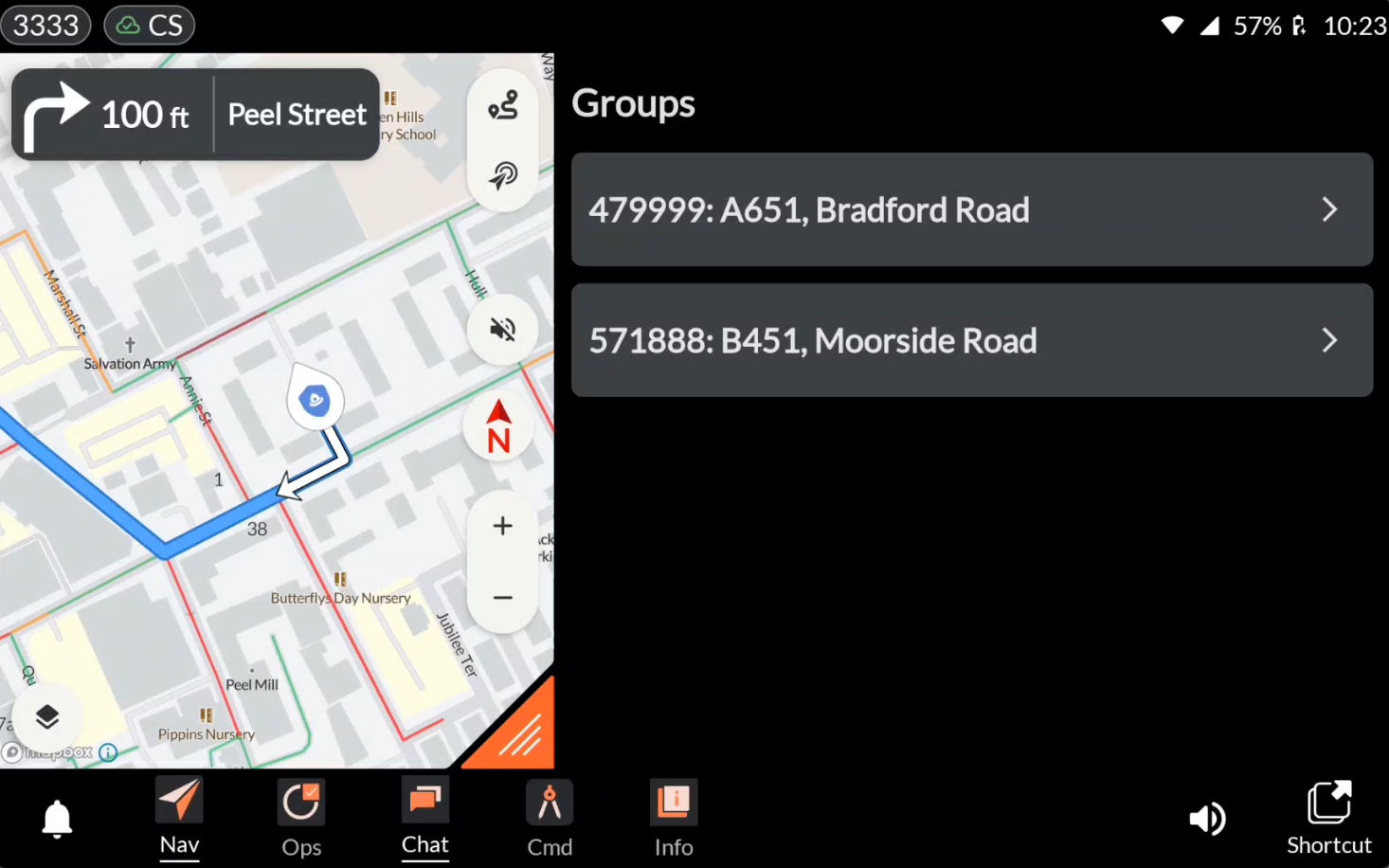
When the user taps the Chat app from the app bar, the app opens and displays a list of available chat groups. Tapping on a group opens the conversation, where the user can read and send information.
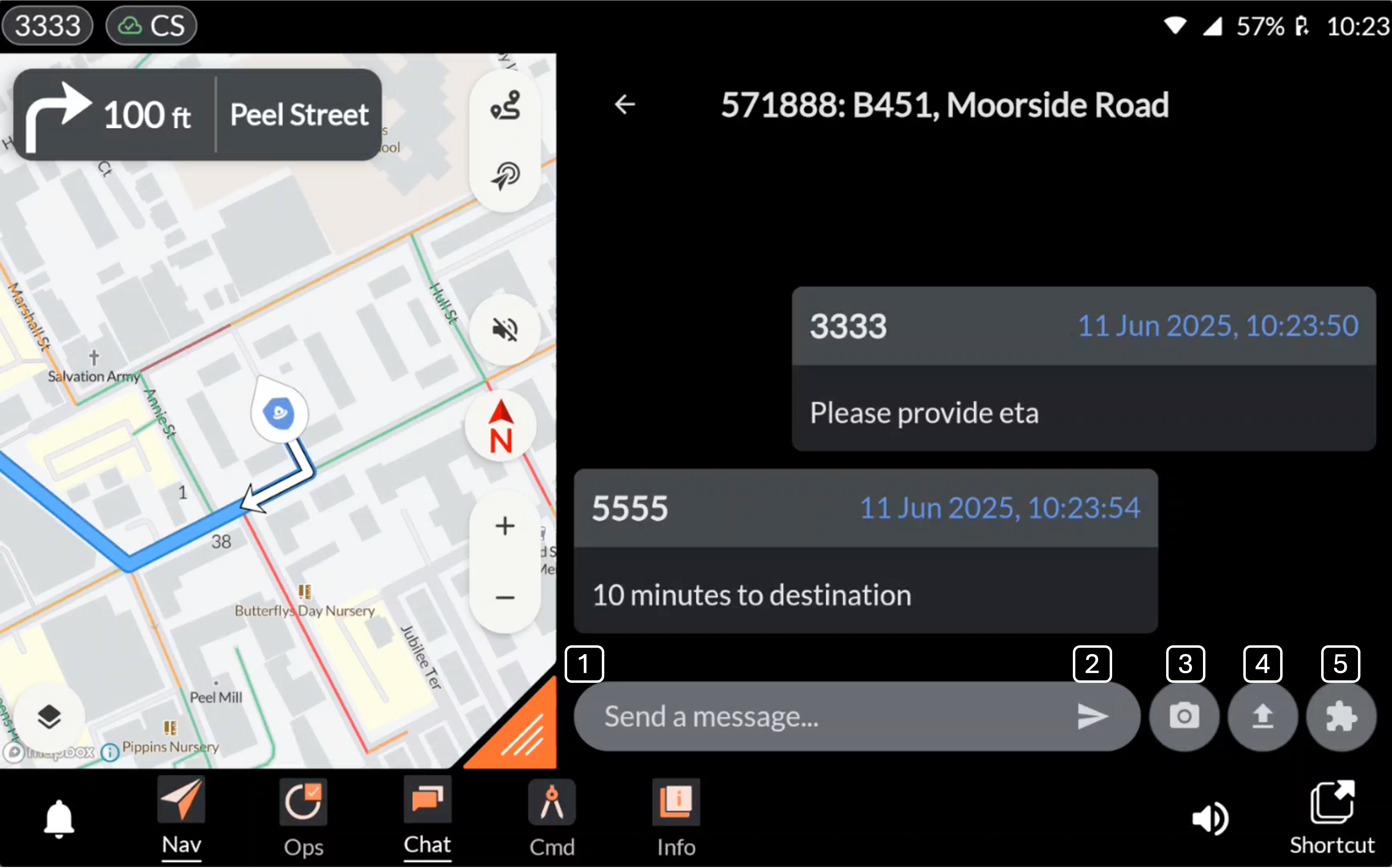
1. Send a message: By tapping the “Send a message” field, the user can begin writing a message.
2. Send the message: The message is sent by tapping the arrow icon, which resembles a paper plane.
3. Send a picture: By tapping the camera icon, the user can take a photo and share it in the chat.
4. File upload: To the right of the camera icon, there is a vertical arrow icon that allows the user to upload a file, such as a previously taken photo.
5. Templated messages: By tapping the puzzle icon, the user can access the library of templated messages and send a predefined message, such as “Stop” or “Relocate Incident.”
Messages are pushed as notifications¶
Users are notified of new messages via a notification if they are not actively using the Chat app.
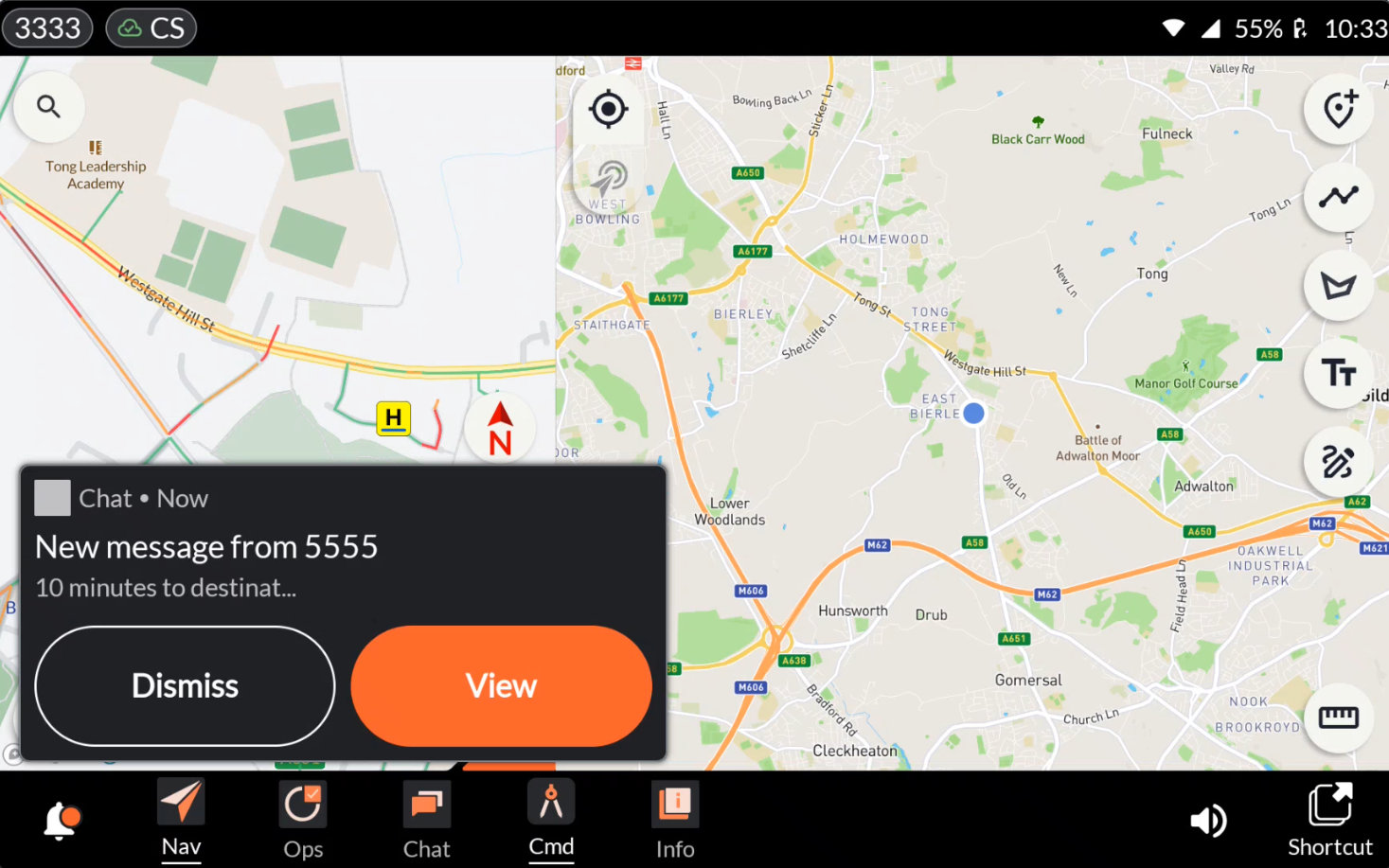
Pressing “View” takes the user to the chat group, where they can read the full message and respond.
FAQ¶
How do I add templated messages?
If you would like to add templated messages to your library, please send a detailed request to support@evam.life.
How do I relocate an incident using a templated message?
How to Relocate an Incident Using a Templated Message:
Tap the puzzle piece icon to open your library of templated messages.
Select “Relocate Incident” from the list.
A small map will appear. Tap on the new location where you want the incident to be relocated.
Your request is sent to the control room. Once confirmed by the control room, the incident destination will be updated and reflected for all resources assigned to the incident.
Note: The “Relocate Incident” feature requires support in the CAD system. It is only available when the connected CAD software supports incident relocation.