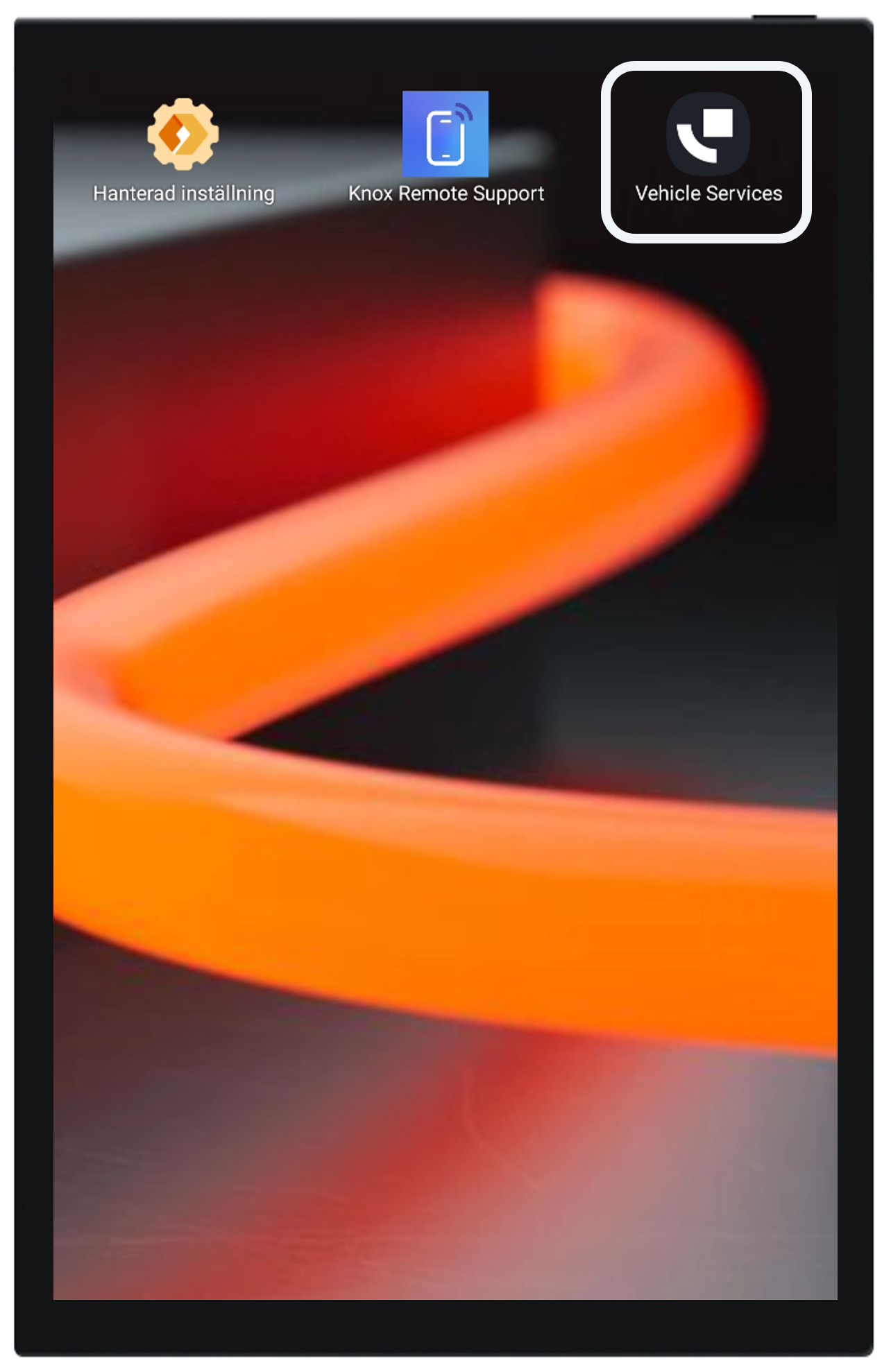Update Vehicle Services - Kiosk mode devices¶
To update Vehicle Services and supporting software, follow this guide:
Close all open applications through the overview menu, accessed by either swiping from the bottom to the middle of the screen (applies to S6/S7) or pressing the physical button labeled “|||” (applies to Active4 Pro). Then click on “Close all”
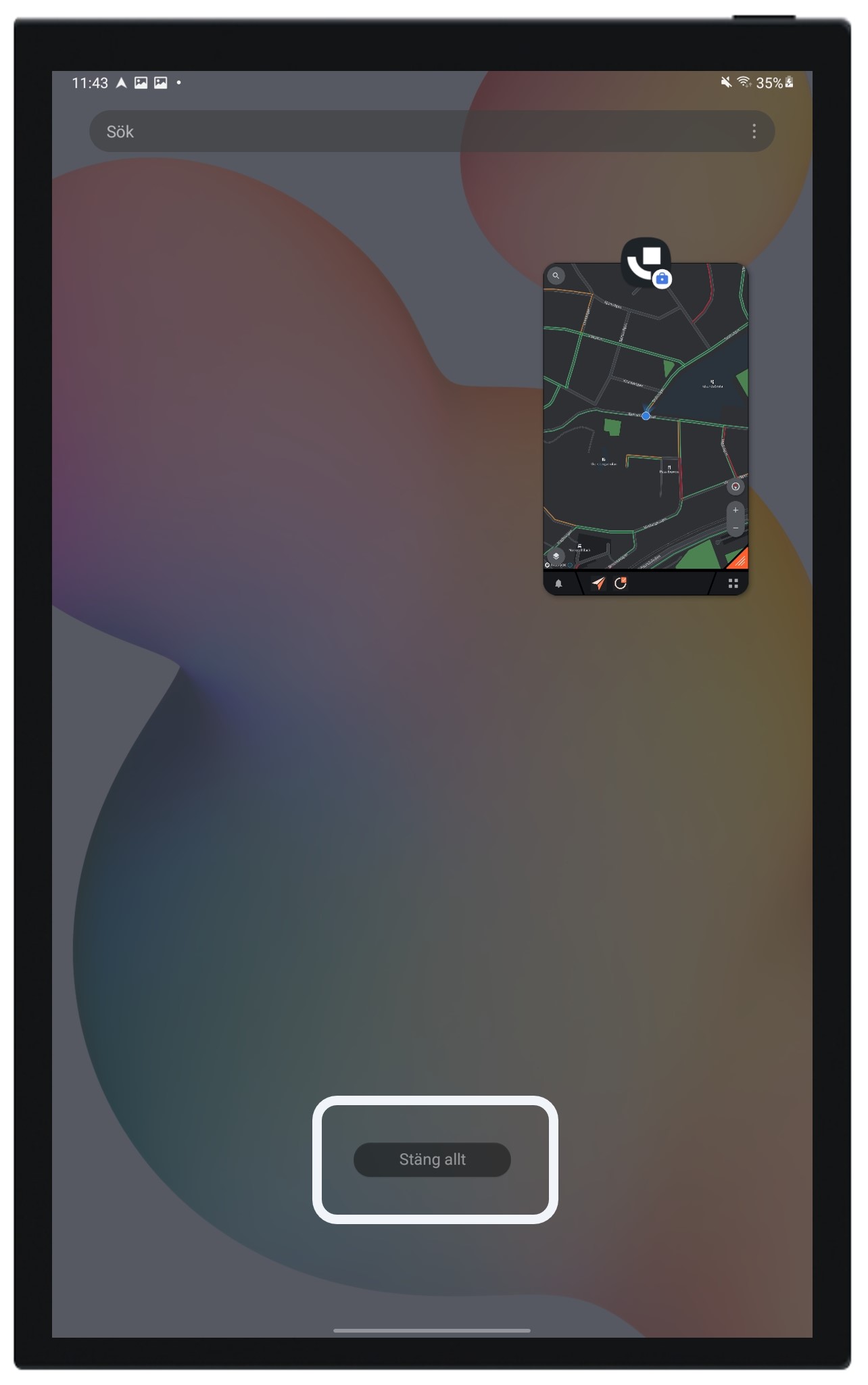
Start exiting the kiosk mode by pressing “Managed settings” on the home screen or click the top right “cog wheel” (depending on configuration)
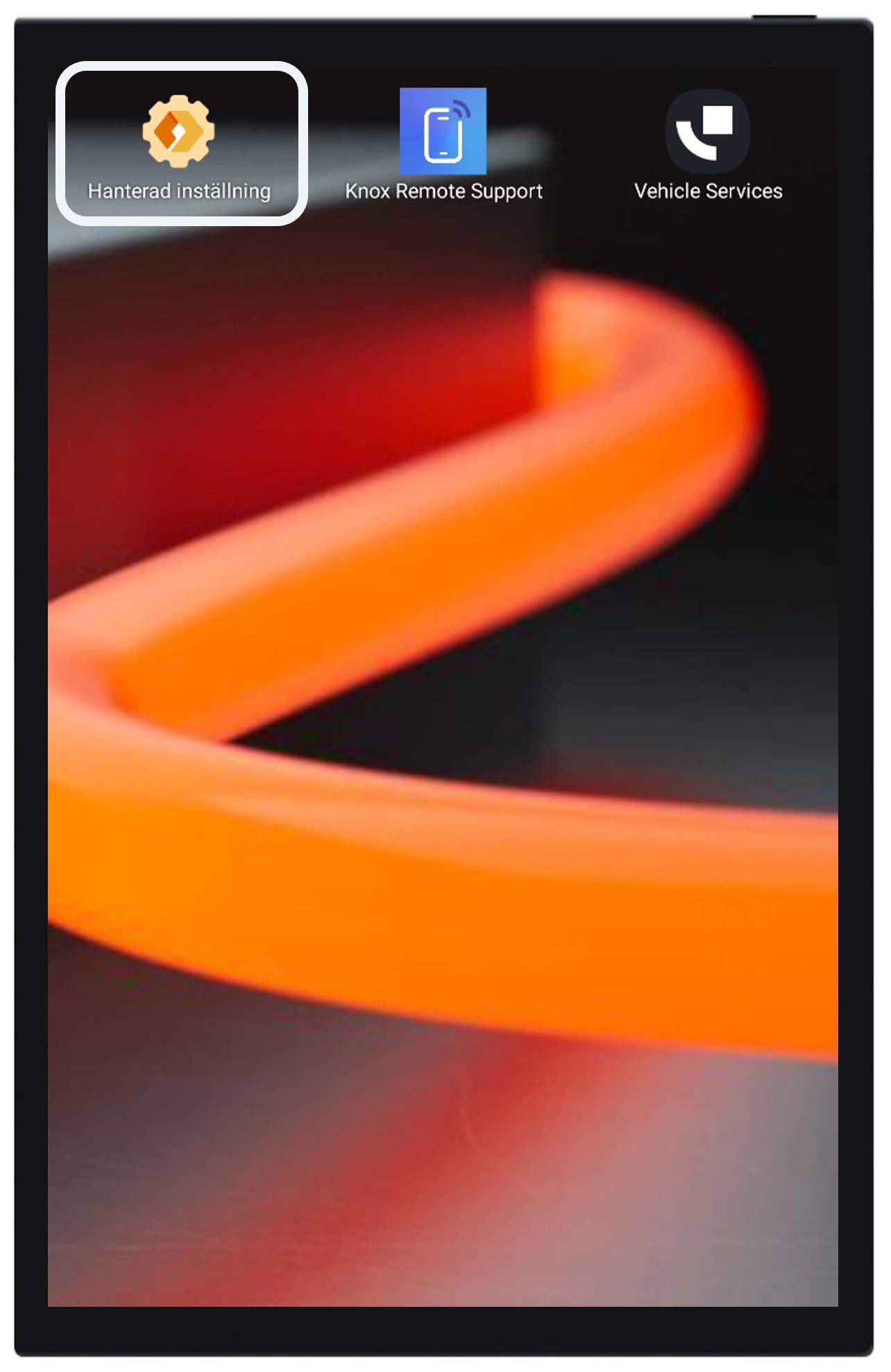
Press the information button if available
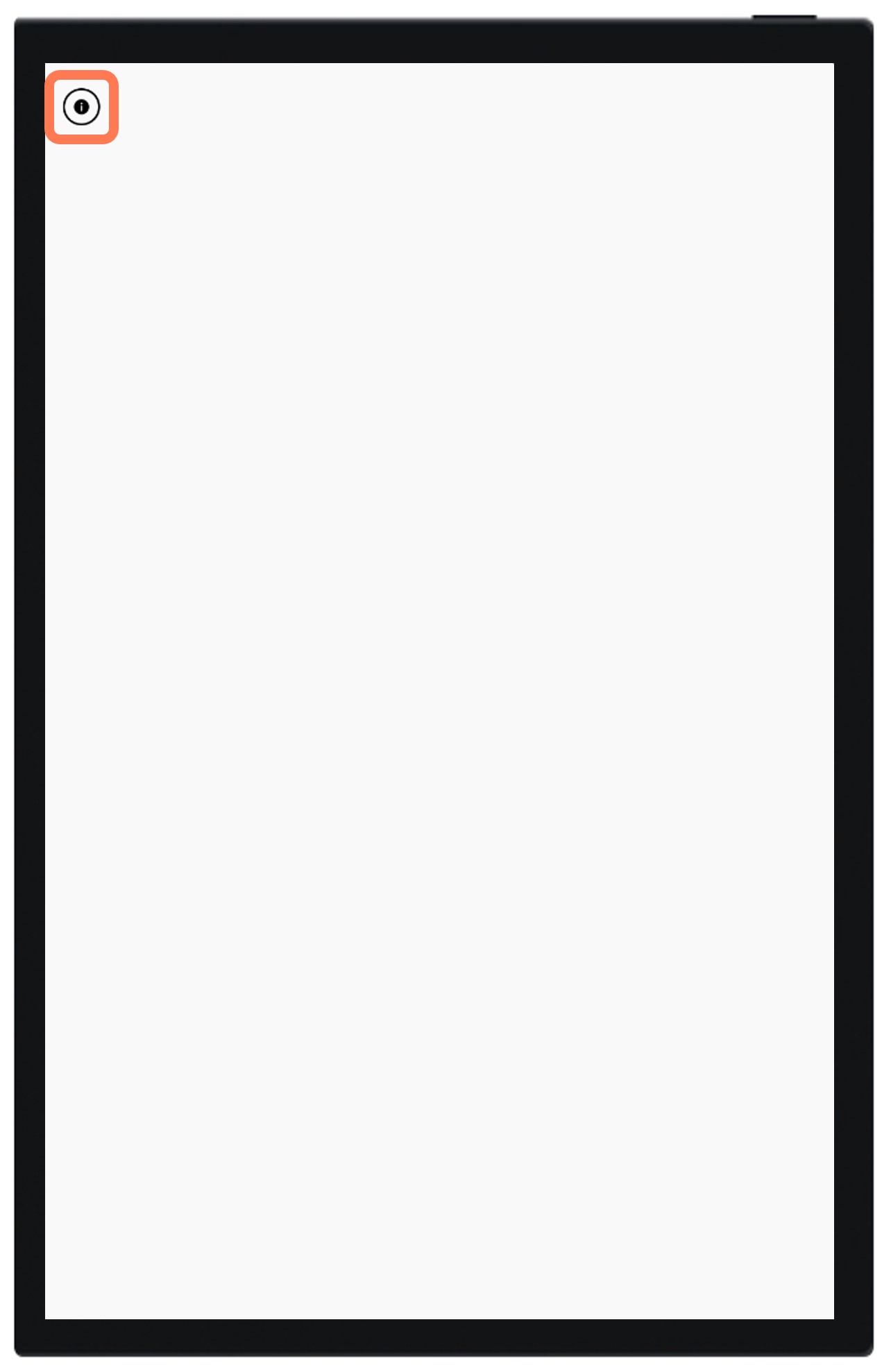
Press “Exit kiosk” and enter the administration code. The default code is always set to “1234”
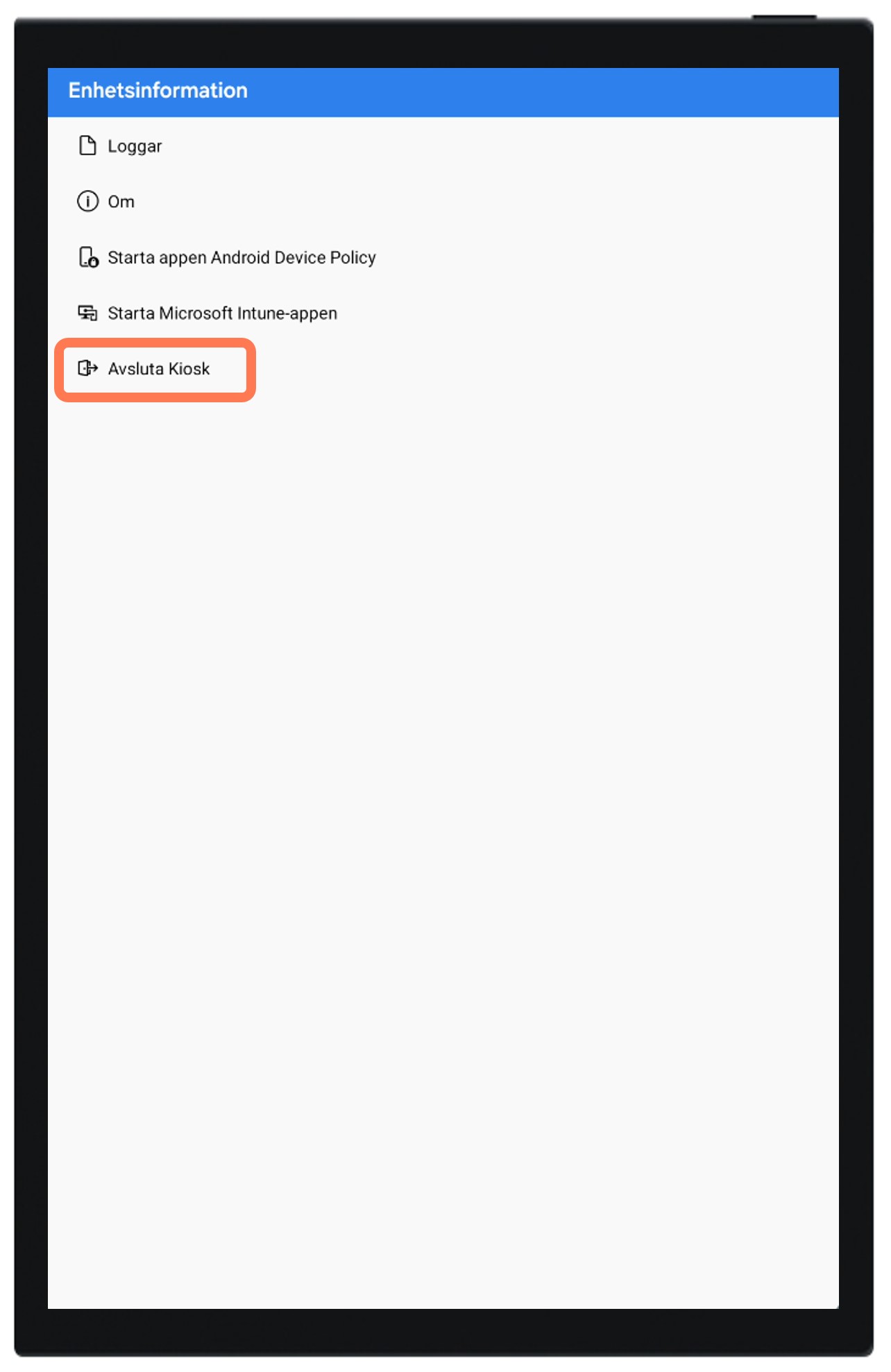
You have now exited the kiosk mode
Open the Play Store from the home screen
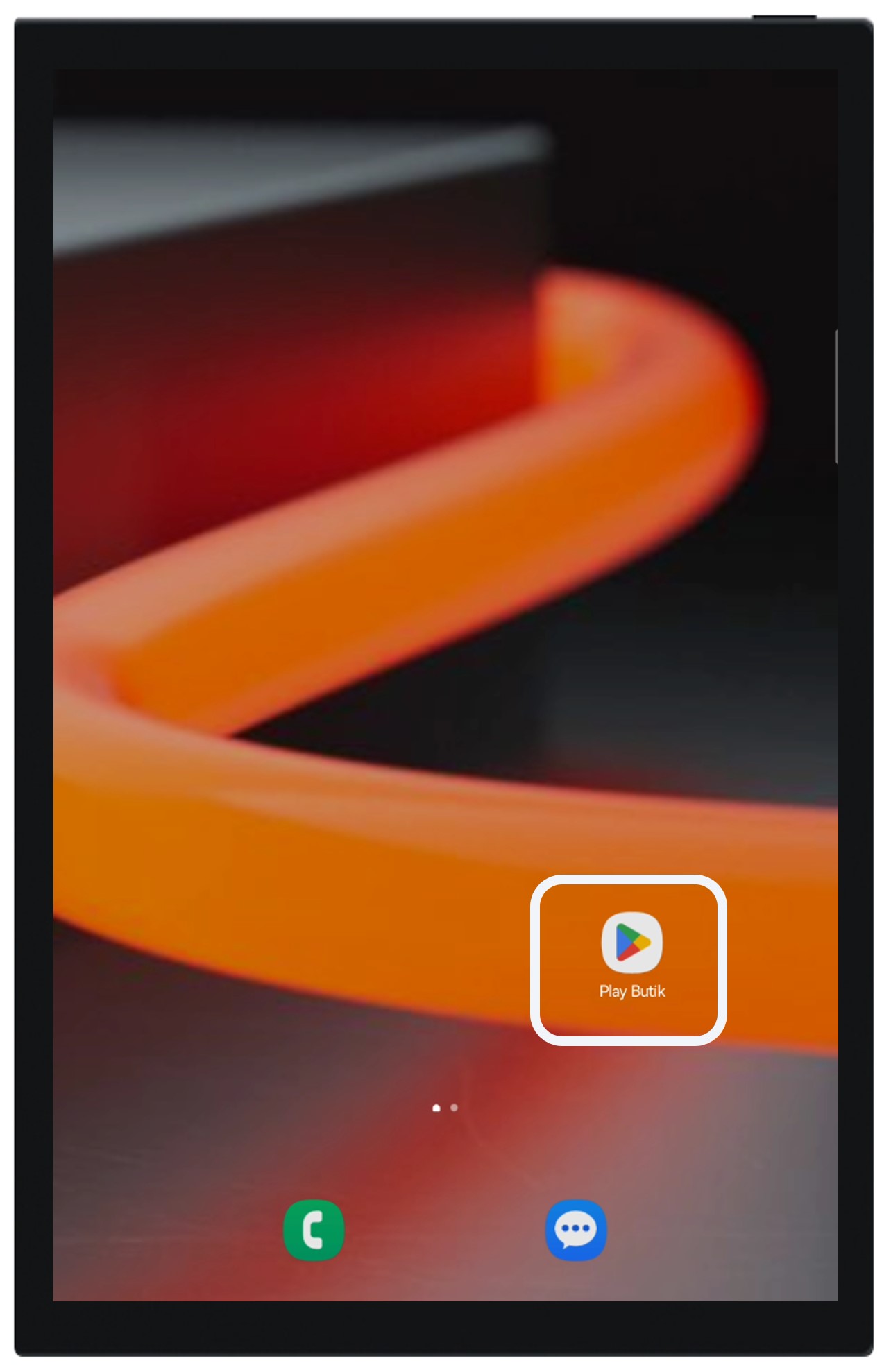
Click on the upper right button to access your account
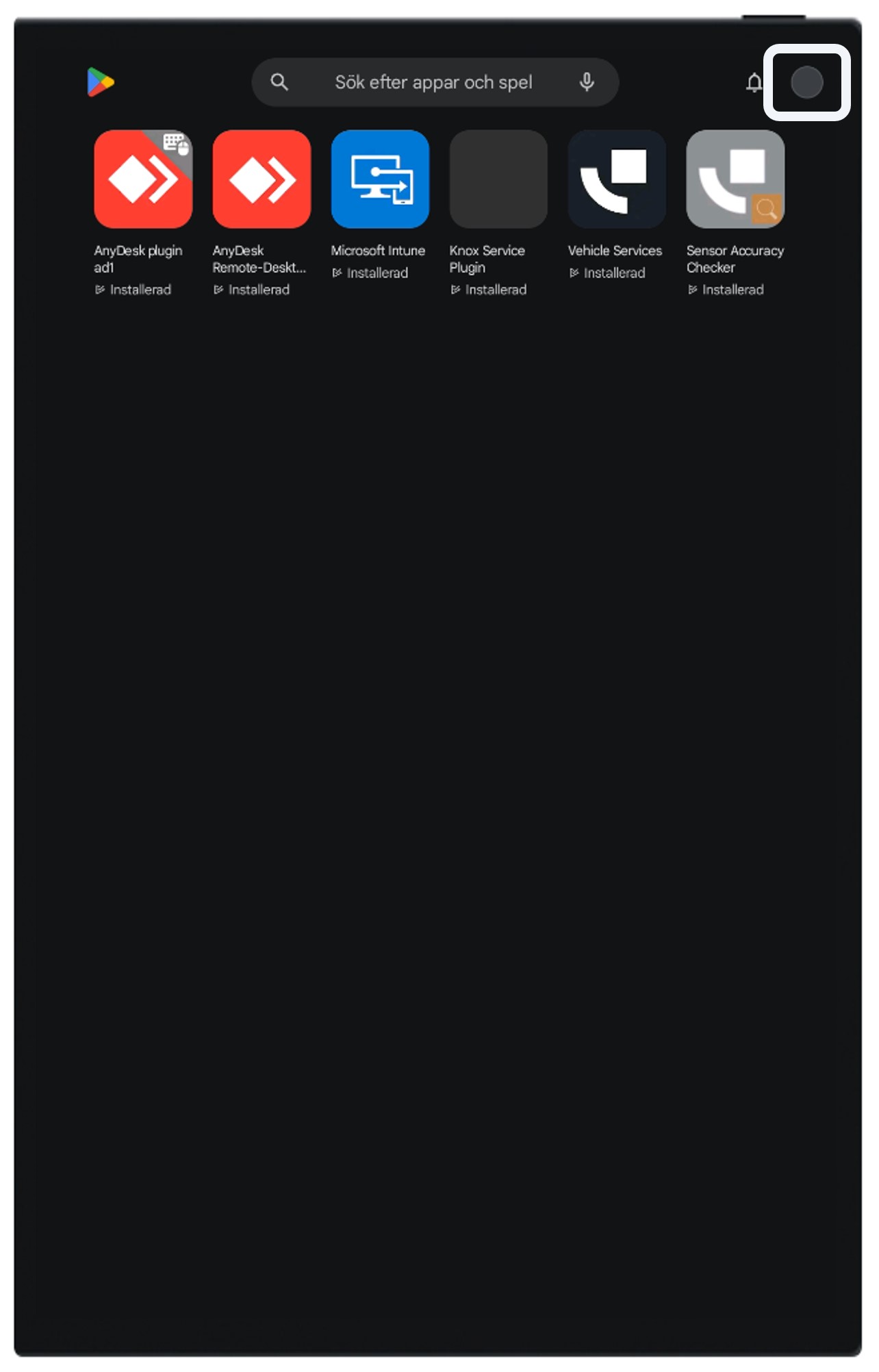
Click on “Manage apps and devices”
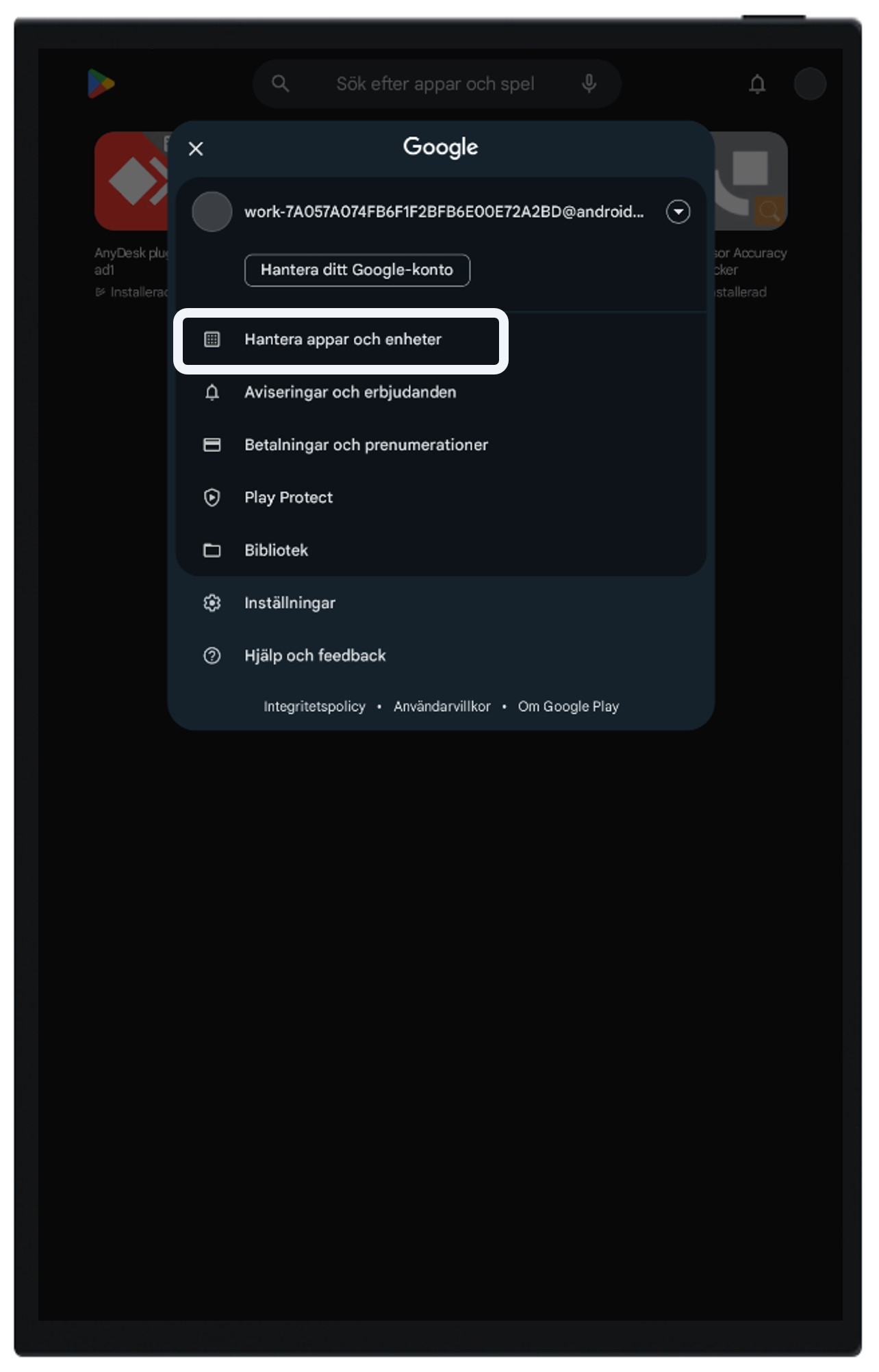
Click on “Update all”
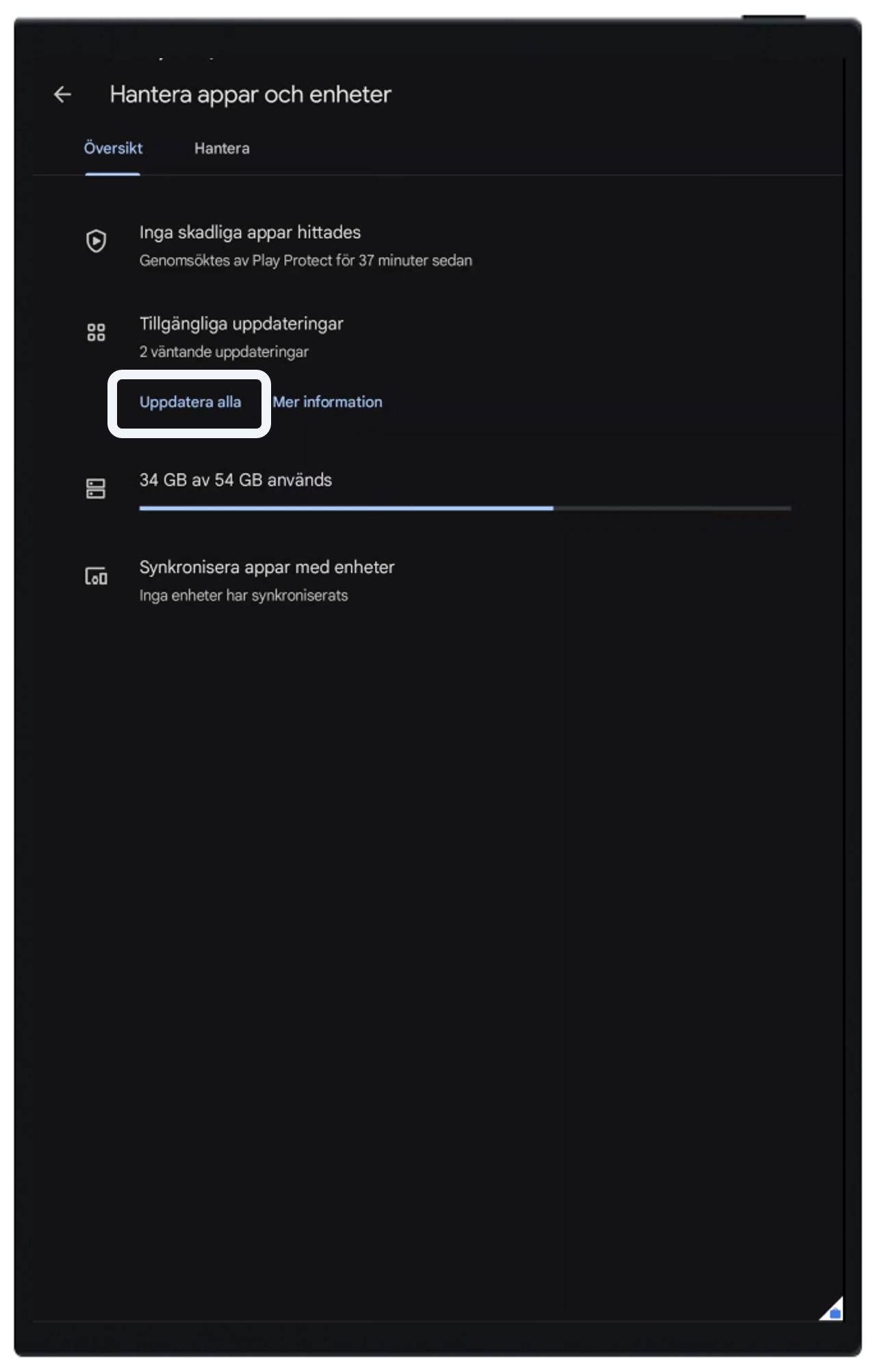
Wait for the update to complete and you see the text “All apps are updated”
You can now re-enter the kiosk mode by swiping from the middle of the screen an upwards to open the app-menu
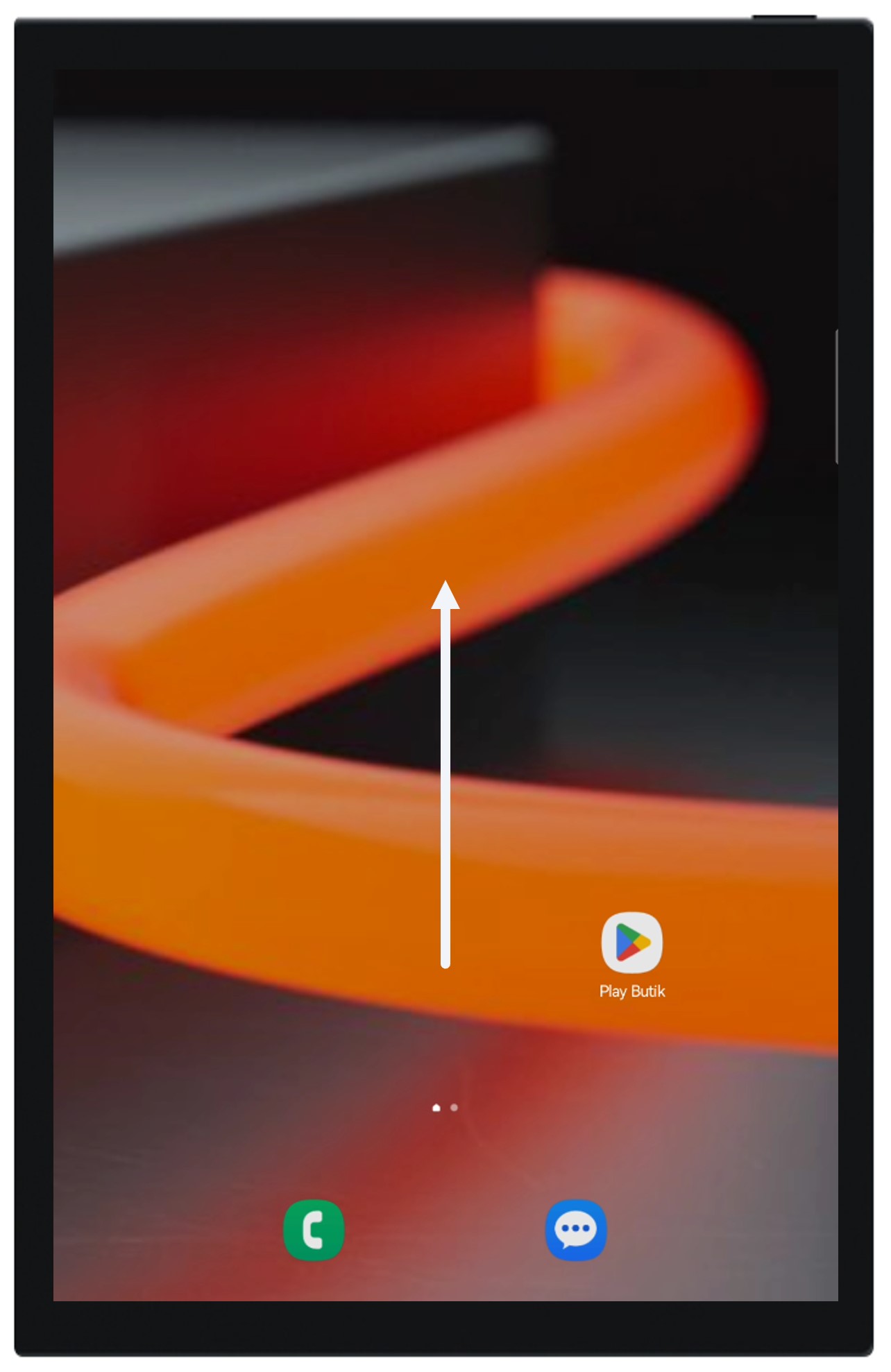
Click on “ManagedHomeScreen”
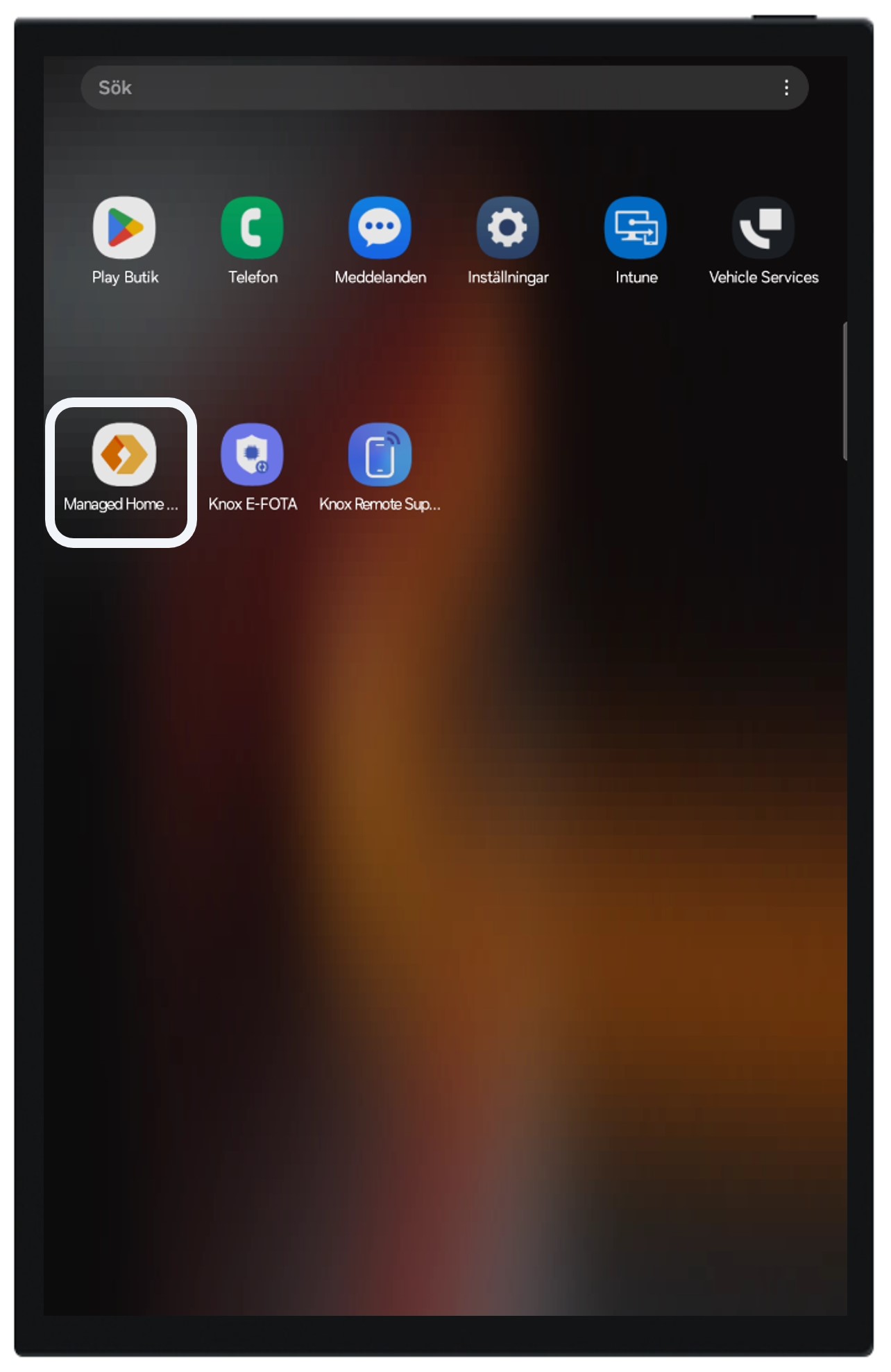
Start “Vehicle Services” and verify functionality